Assistive Technology Tests
We recommend running at least a sample of ebooks through assistive technology in order to double check that it works OK, and best if this is a range of the most commonly used tools that fulfill a range of functions.
Below are some open source assistive technology tools that you can download and use.
AWS (desktop screen reader) 2019 or later Chrome or Edge (latest version)
NVDA (desktop screen reader) Latest Chrome, Firefox or Edge (latest version)
VoiceOver on iOS (mobile screen reader) Latest Safari (latest version
TalkBack (mobile screen reader) Latest Chrome (latest version)
Windows Magnifier or Apple Zoom (screen magnifiers) Latest Any
Dragon (speech recognition) 15 or later Chrome (latest version)
- changing colours - using Windows High Contrast mode and Firefox browser settings
When testing, you should check:
you can get access to information
the information is understandable
everything on the interface is usable
Screen readers
You should test with screen readers by using them to:
read every element and header
tab through every link
check every landmark, for example your footer and any navigation
check your use of Accessible Rich Internet Applications (ARIA)
check you can fill in any editable fields, for example writing and submitting a form
For more information about using screen readers, including keyboard commands, read these WebAim articles on:
using JAWS to evaluate web accessibility
using NVDA to evaluate web accessibility
using VoiceOver to evaluate web accessibility
Screen magnifiers
When using screen magnifiers, test up to at least 4 times magnification. Check:
the spacing between elements, for example the gap between a form label and field
that page elements display consistently on different page layouts - so someone who is zoomed in to a page can always find the search box, for example
that users know when something happens outside the viewport - for example, with modals or error messages
Speech recognition
To test your service with speech recognition technology, use speech to:
Check the user guides for Dragon for more information on how to install, give voice commands and dictate different types of text.
https://www.gov.uk/service-manual/technology/testing-with-assistive-technologies