Assistive Technology Tests
We recommend running at least a sample of eBooks through assistive technology in order to double check that everything works OK, and best if this is a range of the most commonly used tools that fulfill a range of functions. The minimum checks you complete should be checking that:
- the file opens
- the file displays properly in a way that's understandable
- everything within the file can be used with that technology
There are different types of assistive technology that are commonly in use and you should check through at least one example of each type.
Contrast, Colour and Font Changers
Try different settings using:
- Windows High Contrast mode
- Different browser's settings, such as Firefox and Chrome
Screen Readers
NVDA (desktop screen reader)reader isand aJAWS desktop screen reader are commonly used open source desktop screen readerapplications that you can download and test with. It's also recommended to check using mobile screen readers such as VoiceOver on iOS or TalkBack on Android. Complete the following tests using these technologies:
- Read every element and header
- Tab through every link
- Check every landmark, for example your footer and any navigation
- Check your use of Accessible Rich Internet Applications (ARIA)
- Check you can fill in any editable fields, for example writing and submitting a form
VoiceOver on iOS (mobile screen reader)TalkBack (mobile screen reader)
Screen Magnifiers
testUse desktop features such as Windows Magnifier or mobile features such as Apple Zoom to check this. Complete the following checks using these features:
- Test up to at least 4 times
magnification.magnification - The spacing between elements, for example the gap between a form label and field
that - That page elements display consistently on different page layouts - so someone who is zoomed in to a page can always find the search box, for example
that - That users know when something happens outside the viewport - for example, with modals or error messages
the
Windows Magnifier or Apple Zoom (screen magnifiers)
Speech Recognition
useDragon speech to:recognition is a commonly used proprietary desktop screen reader that you can test with. It's also recommended to check using mobile speech recognition on iOS or Android. Complete the following tests using these technologies:
Make sure you speak clearly, but naturally. You should also use a high quality headset rather than an in-built microphone in your local machine and make sure you’re at a consistent distance from the microphone. Say punctuation out loud and correct any spelling mistakes you make.
Dragon (speech recognition)
For more information about using screen readers, including keyboard commands, read these WebAim articles on:
using JAWS to evaluate web accessibility
using NVDA to evaluate web accessibility
using VoiceOver to evaluate web accessibility
UK Government advice:
https://www.gov.uk/service-manual/technology/testing-with-assistive-technologies