Assistive Technology Tests
We recommend running at least a sample of ebookseBooks through assistive technology in order to double check that iteverything works OK, and best if this is a range of the most commonly used tools that fulfill a range of functions. The minimum checks you complete should be checking that:
- the file opens
- the file displays properly in a way that's understandable
- everything within the file can be used with that technology
BelowThere are somedifferent types of assistive technology that are commonly in use and you should check through at least one example of each type.
Contrast, Colour and Font Changers
Try different settings using:
- Windows High Contrast mode
- Different browser's settings, such as Firefox and Chrome
Screen Readers
NVDA (desktop screen reader) is a commonly used open source assistivedesktop technologyscreen toolsreader that you can download and use.
AWSwith. (desktopIt's also recommended to check using mobile screen reader)readers 2019such oras later Chrome or Edge (latest version)NVDA (desktop screen reader) Latest Chrome, Firefox or Edge (latest version)
VoiceOver on iOS (mobileor screen reader) Latest Safari (latest version
TalkBack (mobileon screenAndroid. reader)Complete Latestthe Chromefollowing (latesttests version)Windowsusing Magnifierthese or Apple Zoom (screen magnifiers) Latest AnyDragon (speech recognition) 15 or later Chrome (latest version)
technologies:
changing colours - using Windows High Contrast mode and Firefox browser settings
When testing, you should check:
you can get access to informationthe information is understandableeverything on the interface is usable
Screen readersYou should test with screen readers by using them to:
readRead every element and headertab
For
VoiceOver informationon aboutiOS using(mobile screen readers,reader)
TalkBack including keyboard commands, read these WebAim articles on:
using JAWS to evaluate web accessibilityusing NVDA to evaluate web accessibilityusing VoiceOver to evaluate web accessibilityScreen magnifiersWhen using(mobile screen magnifiers,reader)
Screen Magnifiers
test up to at least 4 times magnification. Check:
the spacing between elements, for example the gap between a form label and field
that page elements display consistently on different page layouts - so someone who is zoomed in to a page can always find the search box, for example
that users know when something happens outside the viewport - for example, with modals or error messages
Windows Magnifier or Apple Zoom (screen magnifiers)
Speech recognition
ToRecognition
use speech to:
Check the
Dragon for(speech recognition)
For more information onabout howusing screen readers, including keyboard commands, read these WebAim articles on:
using JAWS to install,evaluate giveweb voiceaccessibility
using commandsNVDA andto dictateevaluate differentweb typesaccessibility
using ofVoiceOver text.to evaluate web accessibility
https://www.gov.uk/service-manual/technology/testing-with-assistive-technologies